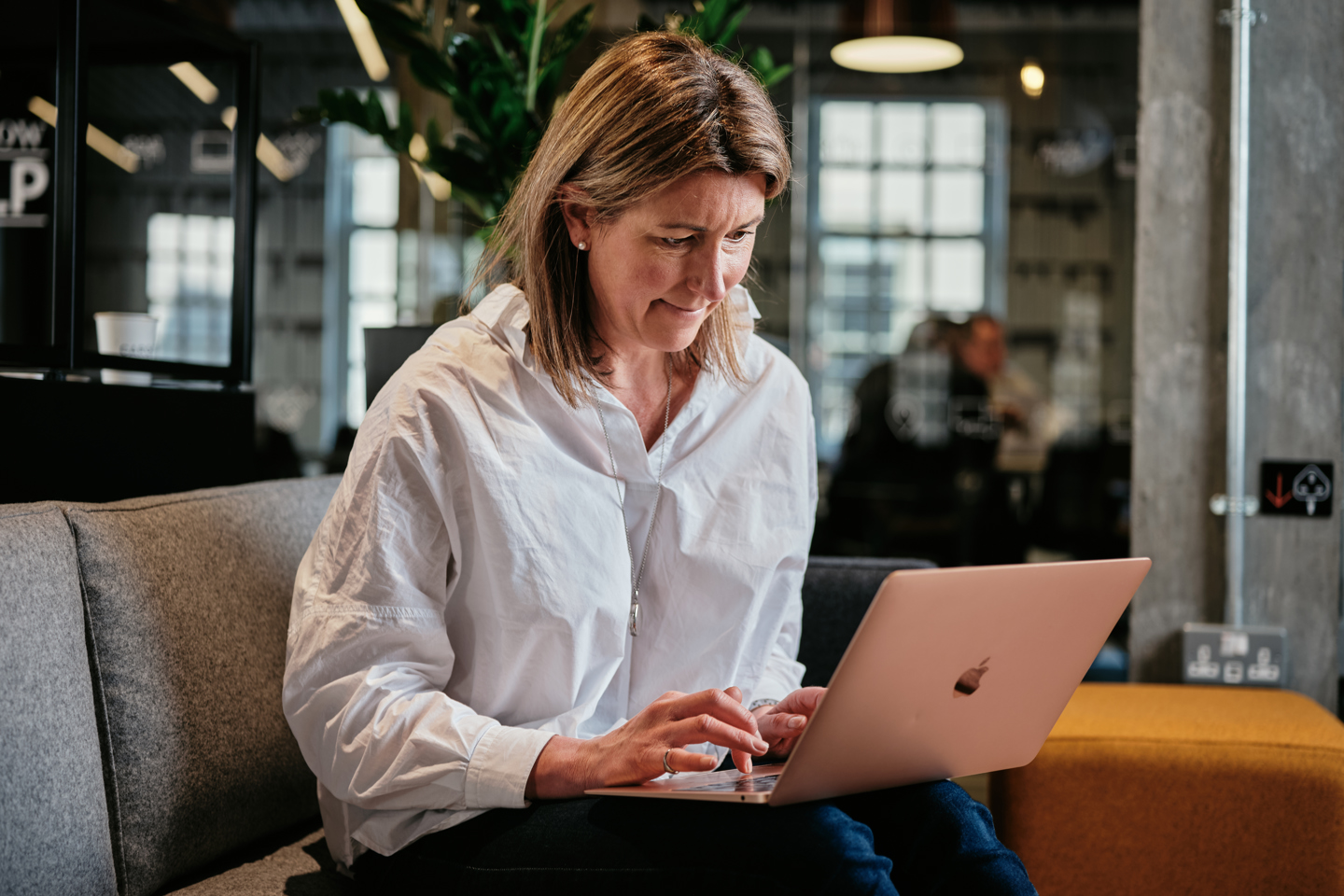- Pershing Investor Portal
- Pershing Investor Portal User Guide
Pershing Investor Portal User Guide
Once you have received a link to the Online Investor Portal, click ‘Register now’.
Enter the email address associated to your account and click ‘Register’.
Upon successful registration, a confirmation screen will appear. You will also receive an activation email from noreply@wealth.santanderinternational.co.uk with the subject line 'Account Registration'. This email will contain a link to activate your account.
If you do not receive the activation email within a few minutes, please check your spam or junk folder. If you still have not received your activation email, please contact us.
Click on the activation link in the email. This will direct you to a screen where you can choose your password. Enter your desired password and then click ‘Submit’.
Password Criteria:
- Must be between 8 and 15 characters in length.
- Must contain at least one capital letter.
- Must contain at least one lowercase letter.
- Must contain at least one number.
- Must contain at least one special character.
- Cannot include your User ID.
- Cannot include your date of birth.
- Cannot include your first name.
- Cannot include your last name.
- Cannot include any other names.
Click ‘Back to login’ link to return to the sign in page. Enter your Username (e.g., JBXXX001) and your newly created password, then click ‘Sign in’.
Please note your username is NOT your email address.
Once logged into the Online Investor Portal, you will see your dashboard.
Click on ‘My Portfolio’ to explore your transactions, holdings and performance graphs.
Click on ‘Documents’ to view your Contract Notes and Valuations.
To run a valuation, click the ‘Generate Online Report’ button. From the dropdown menu, select the start and end date, then click ‘Generate’.
Once the report has been generated, it will take a few minutes before it appears in the Documents menu.
Click on the ‘Holdings’ tab, then click on one of the assets to access the performance screen for that individual holding. On this screen, you can view the performance over a selected date range.
Once you have clicked on an asset you can view the performance over a date range.
Once you have received a link to the Online Investor Portal, click ‘Register now’.
Enter the email address associated to your account and click ‘Register’.
Upon successful registration, a confirmation screen will appear. You will also receive an activation email from noreply@wealth.santanderinternational.co.uk with the subject line 'Account Registration'. This email will contain a link to activate your account.
If you do not receive the activation email within a few minutes, please check your spam or junk folder. If you still have not received your activation email, please contact us.
Click on the activation link in the email. This will direct you to a screen where you can choose your password. Enter your desired password and then click ‘Submit’.
Password Criteria:
- Must be between 8 and 15 characters in length.
- Must contain at least one capital letter.
- Must contain at least one lowercase letter.
- Must contain at least one number.
- Must contain at least one special character.
- Cannot include your User ID.
- Cannot include your date of birth.
- Cannot include your first name.
- Cannot include your last name.
- Cannot include any other names.
Click ‘Back to login’ link to return to the sign in page. Enter your Username (e.g., JBXXX001) and your newly created password, then click ‘Sign in’.
Please note your username is NOT your email address.
Once logged into the Online Investor Portal, you will see your dashboard.
Click on ‘My Portfolio’ to explore your transactions, holdings and performance graphs.
Click on ‘Documents’ to view your Contract Notes and Valuations.
To run a valuation, click the ‘Generate Online Report’ button. From the dropdown menu, select the start and end date, then click ‘Generate’.
Once the report has been generated, it will take a few minutes before it appears in the Documents menu.
Click on the ‘Holdings’ tab, then click on one of the assets to access the performance screen for that individual holding. On this screen, you can view the performance over a selected date range.
Once you have clicked on an asset you can view the performance over a date range.