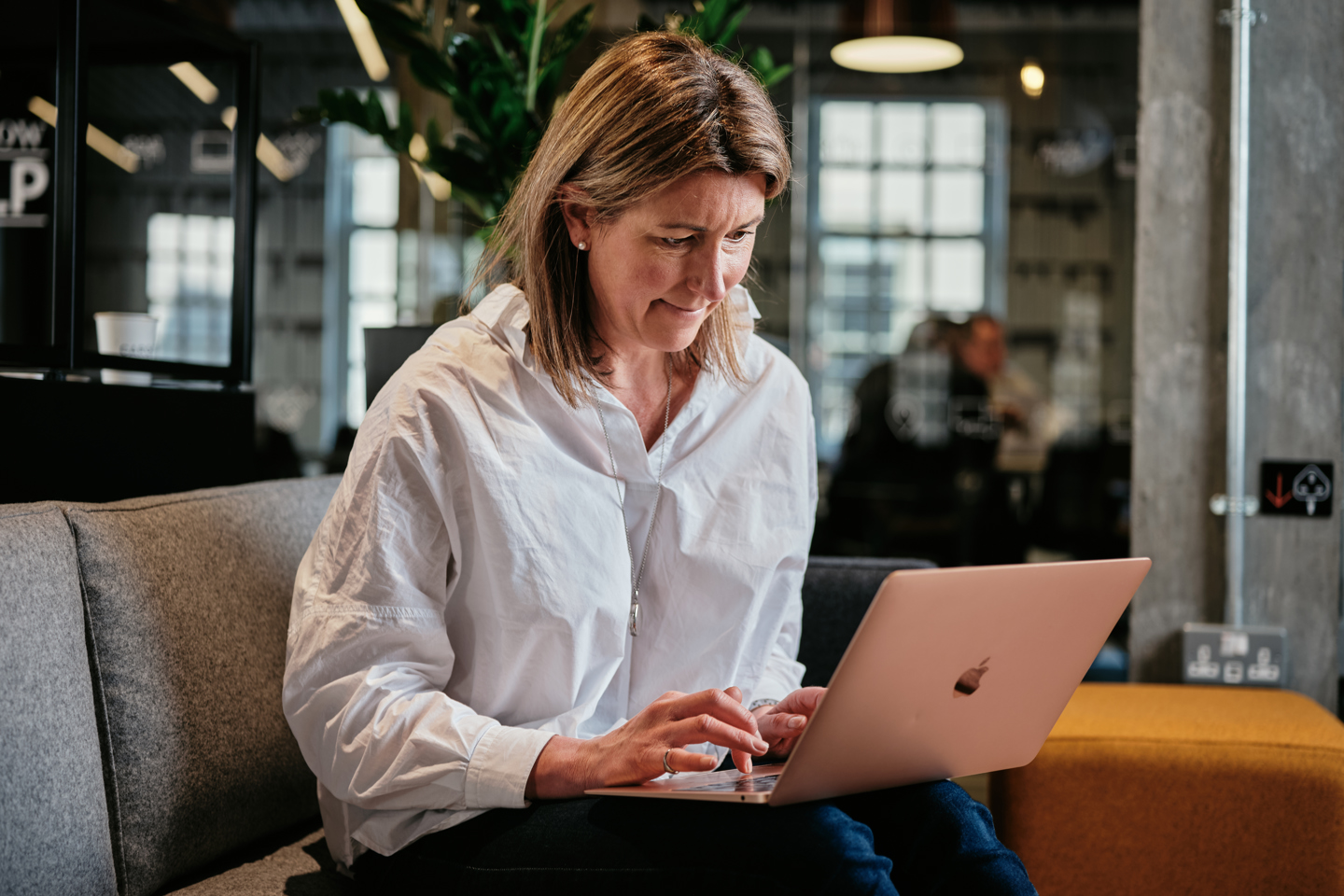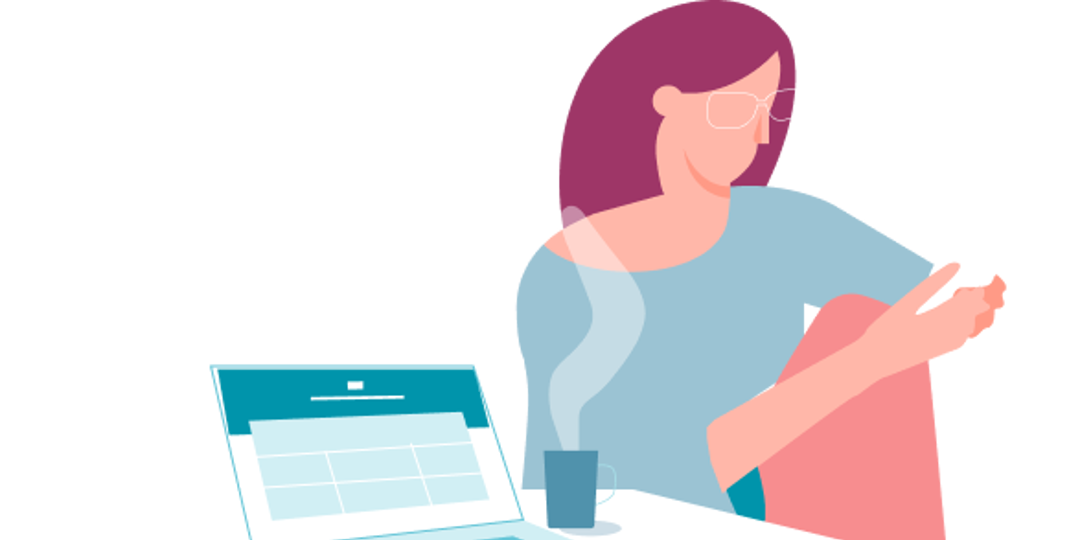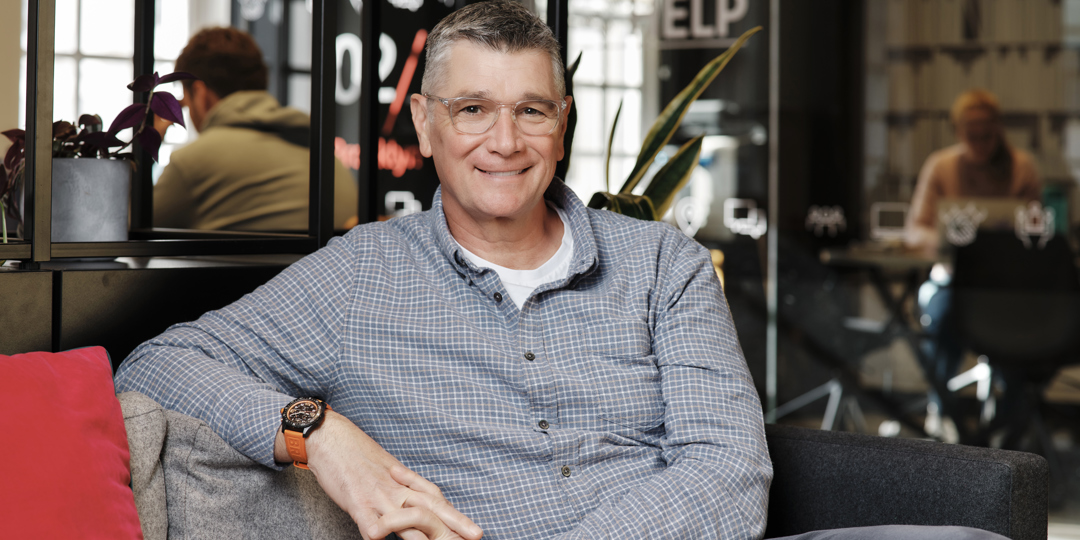- Mobile banking guides
- Register for Mobile Banking
Register for Mobile Banking
Go to the Apple App store or Google Play Store to download the app to your mobile device.
The app will work on a range of smart devices, however older operating systems / devices may not be compatible. The following operating systems are compatible for use with the app:
- Android: Operating systems 7.0 and above
- Apple: Operating systems 10.0 and above
Once you have downloaded the app, you need to log on to Online Banking to complete the registration process. We recommend you use a tablet or desktop device to complete the registration process.

If you do not already have Online Banking, please contact us to register.
Once logged on to Online Banking, tap 'Register now' to register for mobile banking.

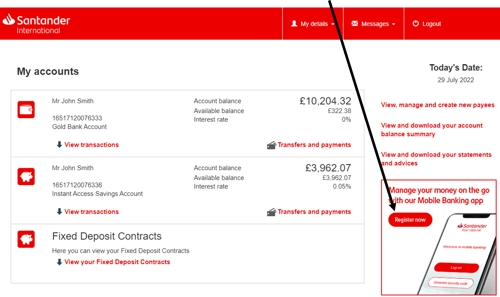
The following screen will be shown on Online Banking:
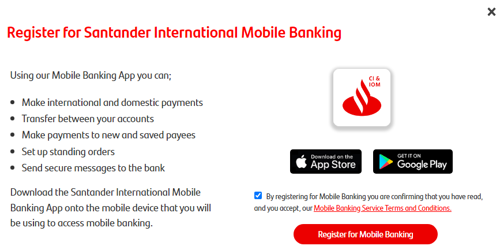
Select the box to confirm you have read and accept our Mobile Banking service Terms and Conditions, then tap on 'Register for Mobile Banking'.

You will receive a One Time Password (OTP) either by email or Mobile SMS. This will be determined by the option selected when you registered for Online Banking.
If your email address or mobile phone number have changed, or if you do not receive your OTP, please contact us to update your details before proceeding further.
Enter the OTP then tap ‘Confirm’.
A QR code will appear on your Online Banking screen:
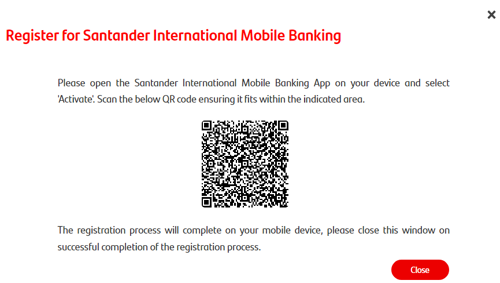
On your mobile device, click on the Santander International Mobile Banking app and tap 'Activate'.
A QR scanner will appear on your mobile device. You may need to grant permission to the app to allow access your device camera.
Scan the QR code shown on your Online Banking screen:
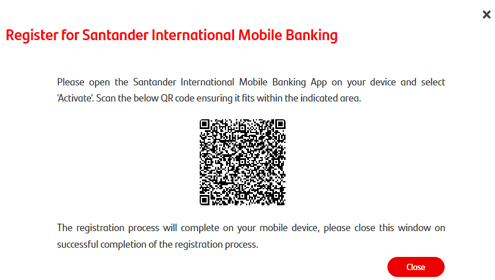
Once your device starts the registration process, you may close your Online Banking session.
You will be asked to create a 6 digit PIN.
You then need to re-enter your 6 digit PIN.
You will be asked to enter a name for the device you are using. Use a name that helps you identify the specific mobile device.
Tap 'Confirm'.
Depending on your device, you may be able to enable biometrics.
If you would like to enable biometrics, tap 'Yes, enable' then follow the instructions on screen.
If you are unsure, tap 'Not now'. If you change your mind, you can enable biometrics later in the app settings.
In order to use biometric authentication, the option must be setup and enabled in your device’s system settings.
Please note, Android devices will only be able to use fingerprint ID as biometric authentication. iOS devices will be able to use FaceID or TouchID if available on the device.
Your device has been registered and is secure. To log on, tap 'Continue'.
Go to the Apple App store or Google Play Store to download the app to your mobile device.
The app will work on a range of smart devices, however older operating systems / devices may not be compatible. The following operating systems are compatible for use with the app:
- Android: Operating systems 7.0 and above
- Apple: Operating systems 10.0 and above
Once you have downloaded the app, you need to log on to Online Banking to complete the registration process. We recommend you use a tablet or desktop device to complete the registration process.

If you do not already have Online Banking, please contact us to register.
Once logged on to Online Banking, tap 'Register now' to register for mobile banking.

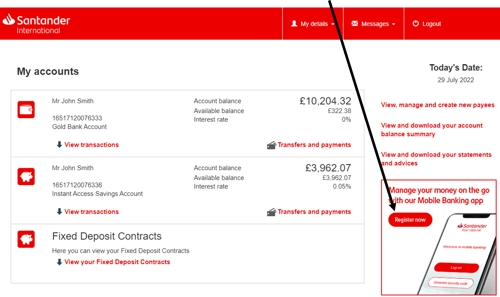
The following screen will be shown on Online Banking:
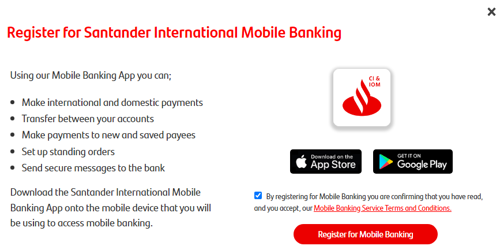
Select the box to confirm you have read and accept our Mobile Banking service Terms and Conditions, then tap on 'Register for Mobile Banking'.

You will receive a One Time Password (OTP) either by email or Mobile SMS. This will be determined by the option selected when you registered for Online Banking.
If your email address or mobile phone number have changed, or if you do not receive your OTP, please contact us to update your details before proceeding further.
Enter the OTP then tap ‘Confirm’.
A QR code will appear on your Online Banking screen:
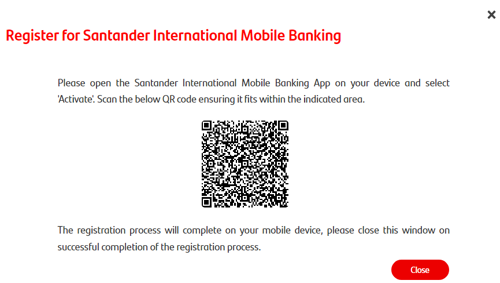
On your mobile device, click on the Santander International Mobile Banking app and tap 'Activate'.
A QR scanner will appear on your mobile device. You may need to grant permission to the app to allow access your device camera.
Scan the QR code shown on your Online Banking screen:
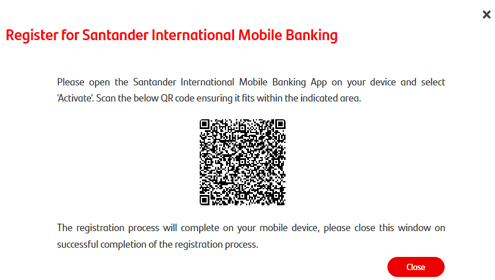
Once your device starts the registration process, you may close your Online Banking session.
You will be asked to create a 6 digit PIN.
You then need to re-enter your 6 digit PIN.
You will be asked to enter a name for the device you are using. Use a name that helps you identify the specific mobile device.
Tap 'Confirm'.
Depending on your device, you may be able to enable biometrics.
If you would like to enable biometrics, tap 'Yes, enable' then follow the instructions on screen.
If you are unsure, tap 'Not now'. If you change your mind, you can enable biometrics later in the app settings.
In order to use biometric authentication, the option must be setup and enabled in your device’s system settings.
Please note, Android devices will only be able to use fingerprint ID as biometric authentication. iOS devices will be able to use FaceID or TouchID if available on the device.
Your device has been registered and is secure. To log on, tap 'Continue'.